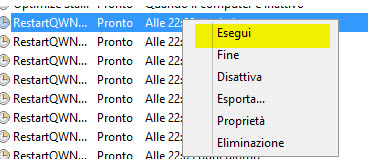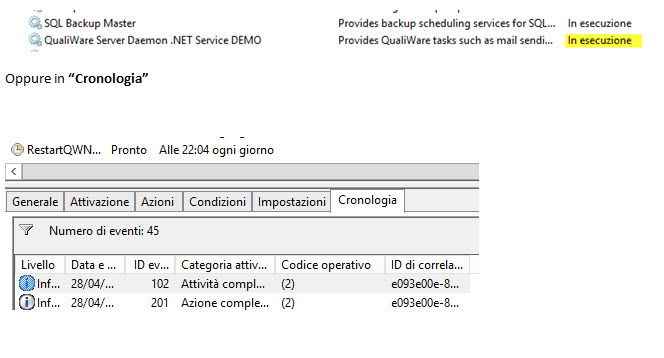We describe below the steps required to shedule a daily reboot of the various QWNTSECSERVICE.NET services in use.
By clicking on the “Windows Task Scheduler”, you should select the “Library Configuration” and obtain a similar situation on your pc:
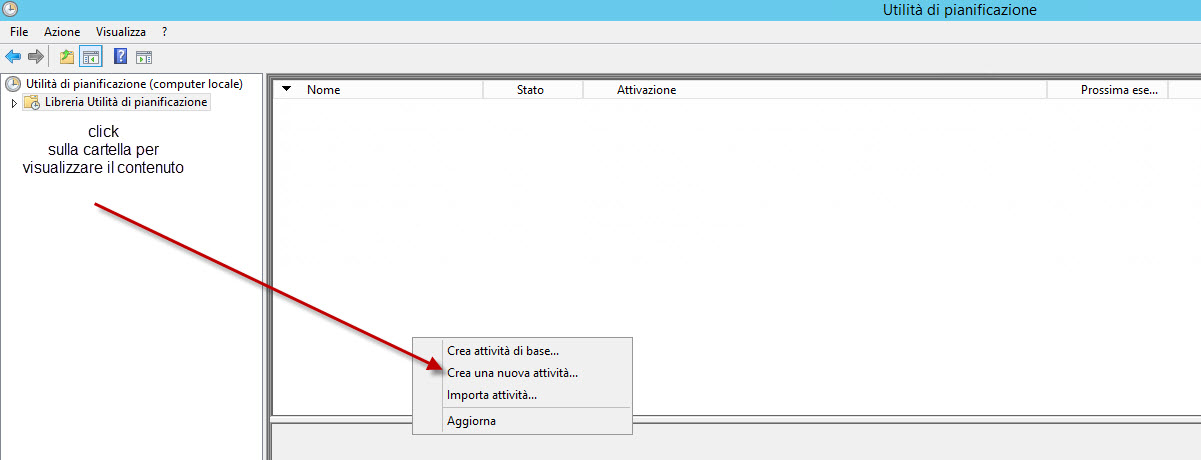
1. By clicking with the right mouse button on the “Library Task Scheduler”, you should create a new activity.
Within the activity you should configure as in the fugure:
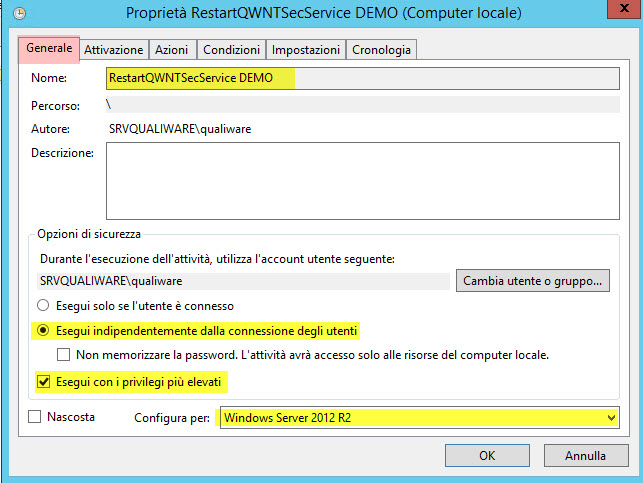
Name: Restart <service name> (see * 1 -> Figure A)
[ FIGURE A – Services]
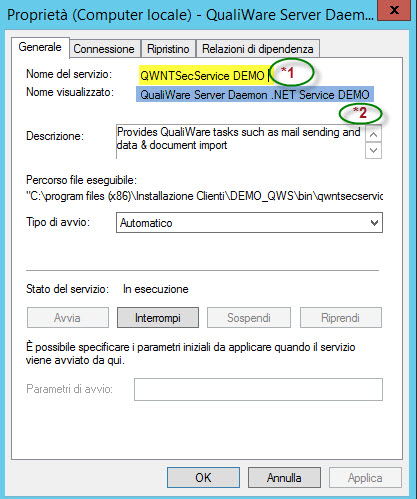
On the “Activation” tab, press ” new” and configure as follows:
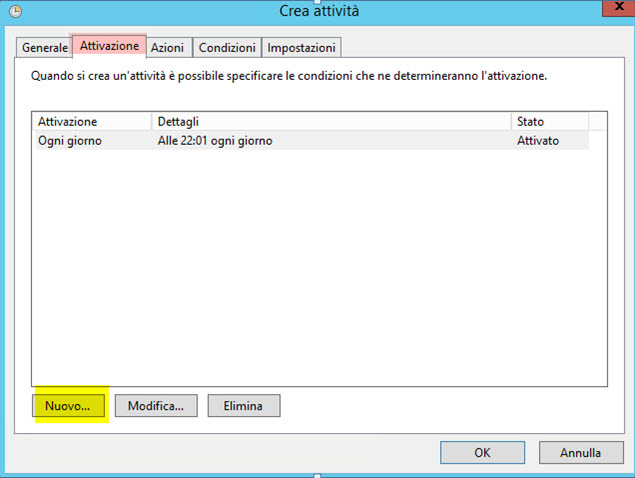
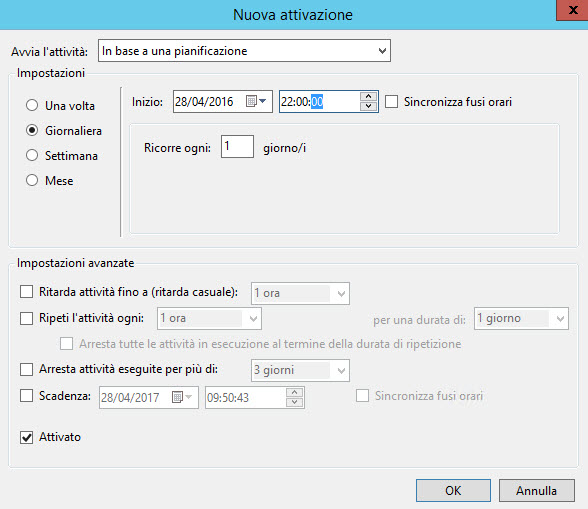
On the “Actions” tab press “New” and add the two commands to start and stop paying attention to:
1. do not schedule the two commands in a single instruction.
2. perform the two actions with a distance of at least a couple of minutes from each other, in such a way as to avoid a possible overlap of the same.
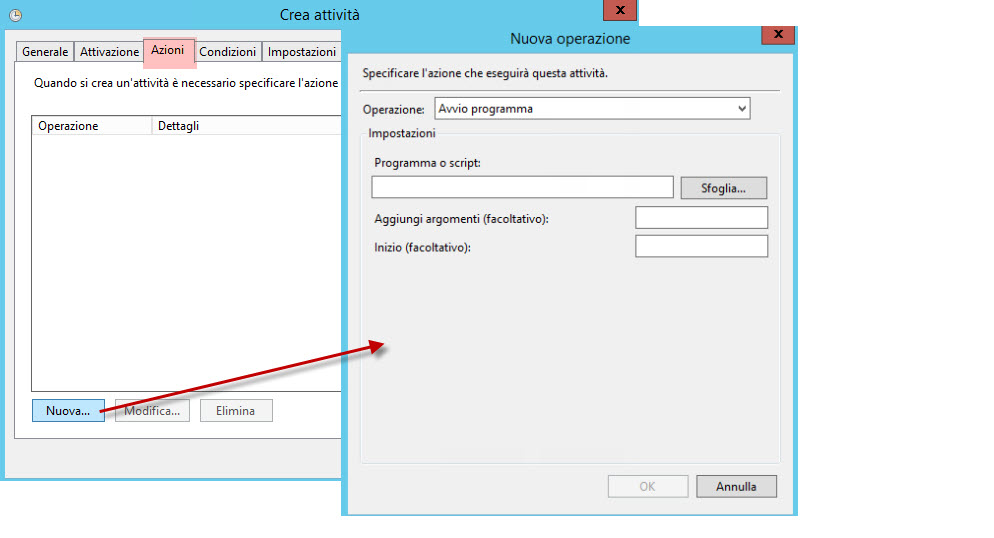 Implement the two commands to start and stop:
Implement the two commands to start and stop:
net stop “<displayed name>” (see *2 -> figura A)
net start “<displayed name>” (see *2-> figura A)
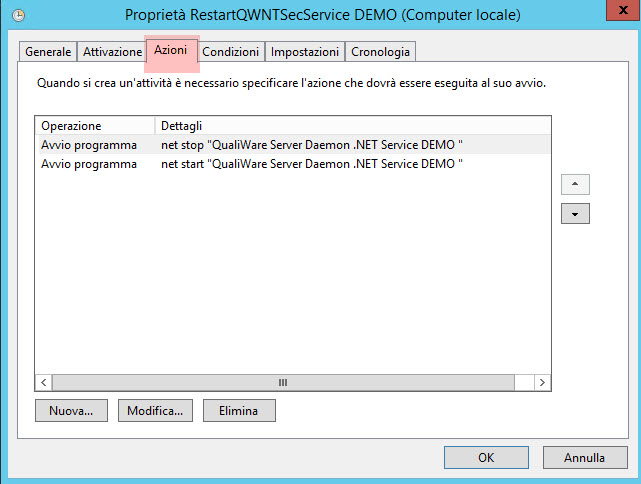
Then pressing “OK” and it will appear the following form:
Press ” Yes ” and enter the password in the following form:
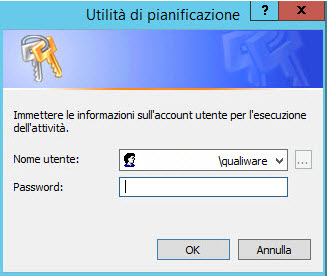
Password : the one you entered when the service has been configured for the first time.
After pressing “ok”, launch the configuration just ended (LibraryConfiguration – run) and see in Services (or in “History” ) the completed restart: