The Board does a summary on the quality production , indicating for each internal Department:
- quantity delivered,
- not conform amount ,
- returned quantity,
- the accepted in granting amount
- recovered amount ,
- recovery time,
- qualification status.
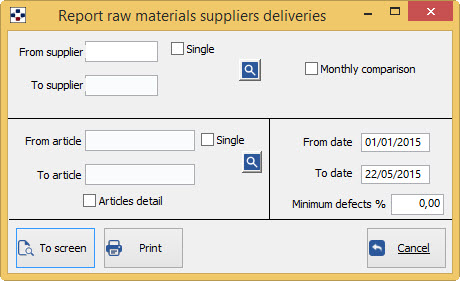
- Fill in the fields From supplier/to supplier, depending on the data that interest you:
- to have the report on all internal departments of the company, do not specify any code in the two fields.
- instead specify two different codes, to get the report on internal departments within the range specified.
- If you do not specify the first code, the report will print on the first departments of the store, up to the value specified in the second field; Conversely, specifying the first field and not the second, the report is printed on the wards from specified code, until the end of the archive.
- If you want the report to a single, specific Department, just specify the required code in the first field and tick“Single” .
- The <F2> button or
 open the General list of suppliers and internal United.
open the General list of suppliers and internal United. - By ticking the box “monthly Comparison” you’ll get a chart that highlights month by month the amount of deliveries and the corresponding percentage of non-conformity.
- Fill in the fields from article/to article, depending on the data that interest you:
- to have the report for all articles, do not specify any code in the two fields.
- instead specify two different codes, to get the report for items within the specified range.
- If you do not specify the first code, will be printed on the report for items starting from the first of the archive, up to the value specified in the second field; Conversely, specifying the first field and not the second, the report will be printed for articles from article code specified, until the end of the archive.
- If you want the report to only one article, just specify the required code in the first field and tick “Single”.
- The <F2> button or
 open the General list of articles.
open the General list of articles. - In the box “Minimum defects %” you can specify the minimum percentage of defects from which you intend to perform the query.
- By ticking the box “Articles details” you will get for each Department within the report details item-by-item the quantity delivered and the not compliant.
- Fill out the fields From date/To date, according to the desired period:
- not changing the date of the two fields, you’ll get the data prints from 1 January of the current year, until today.
- writing a date in both fields, you will have the information relative to the specified time span.
The button “To screen” displays print preview request; from the preview window you can then print.
The button “Print” printing request.
The button “Cancel” cancels the print request and leaves the Board.
As for the buttons on the print preview window, see the section on.