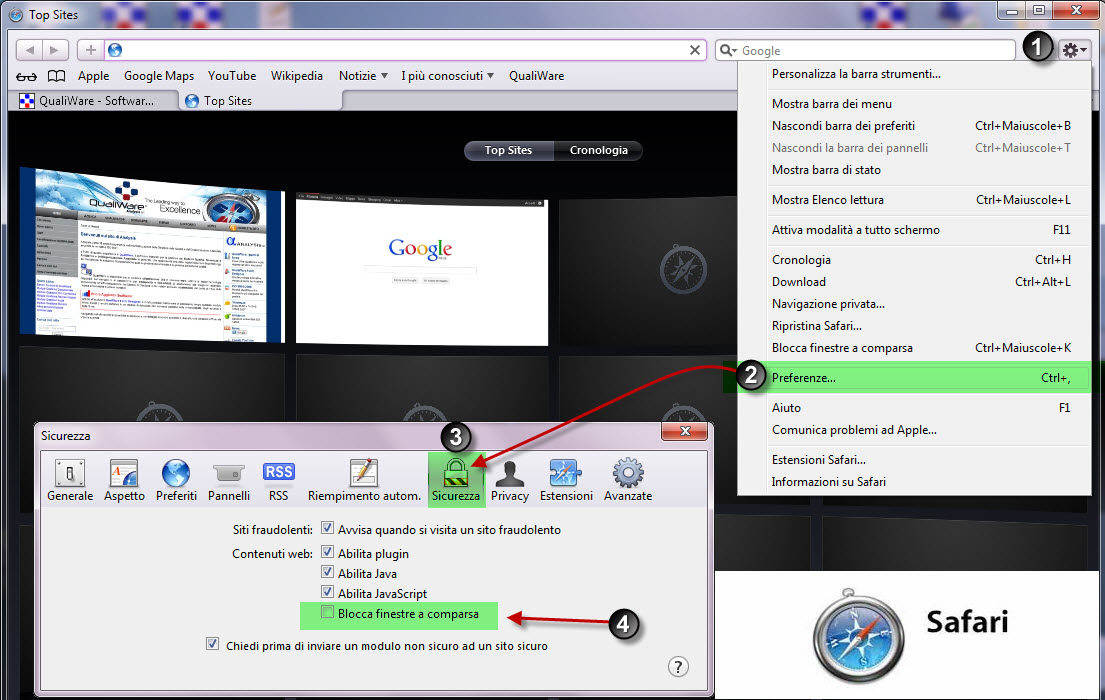Browser’s Setting for QualiWare Web Server
To use QualiWare Web Server is necessary to configure your “Browser’s Setting” as the following modalities:
INTERNET EXPLORER
By the “Settings form” (activated in the Control Panel-> internet Options or Tools menu-> internet options in internet Explorer):
- In the “Security Settings” form, activate the checkbox “enable” in
Download ->file downloads
and in Download -> Automatic prompting for file downloads (this option is only available on Internet Explorer 7 or 8).
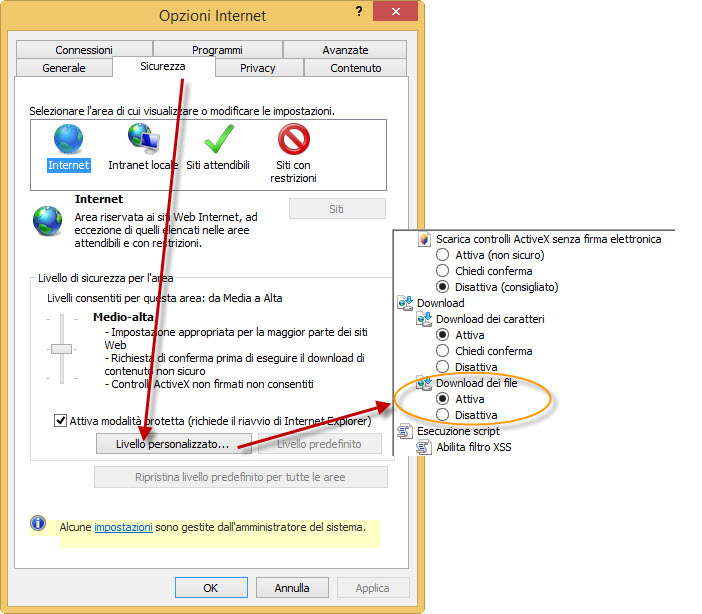
- disable the pop-up Blocker in the form “Privacy” (by disabling the checkbox)
or leaving it turned on, but by entering the URL of the QualiWare Web Servers inside the form which opens by pressing the button “Settings”.
FIREFOX
- disable the pop-up Blocker from Mozilla Firefox menù:Options -> Contents disabling the related checkbox “pop up windows”
or leaving it turned on, but by entering the URL of the QualiWare Web Servers inside the form which opens by pressing the button “exceptions”.
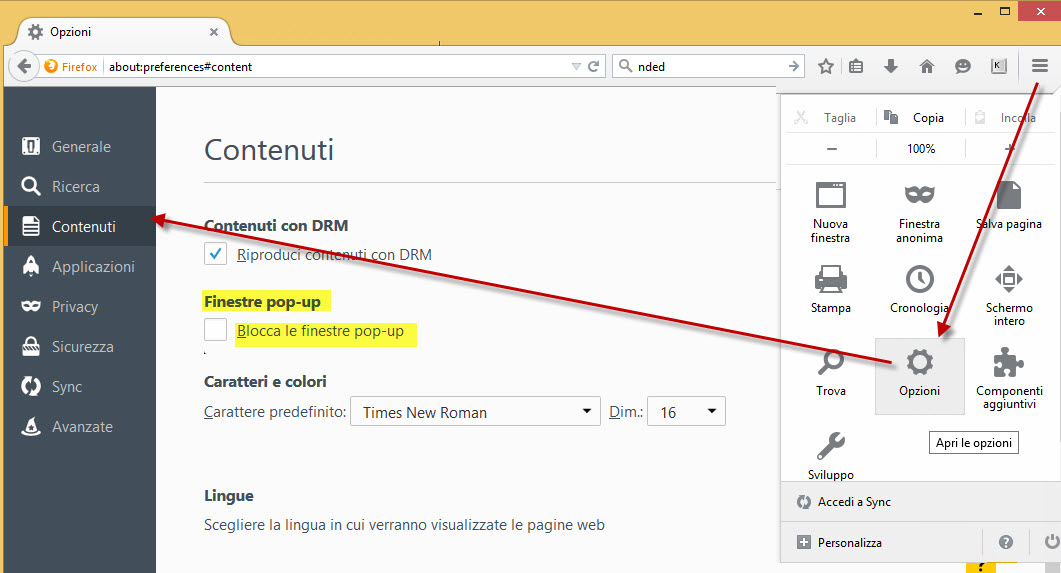
CHROME
- disable the pop-up Blocker from CHROME menù:SETTINGS->show advanced settings–Privacy, by clicking on Contents settings disabliin Cookies the related checkbox “block third-party cookies and site data”
or leaving it turned on, but by entering the URL of the QualiWare Web Servers inside the form which opens by pressing the button “exceptions”.
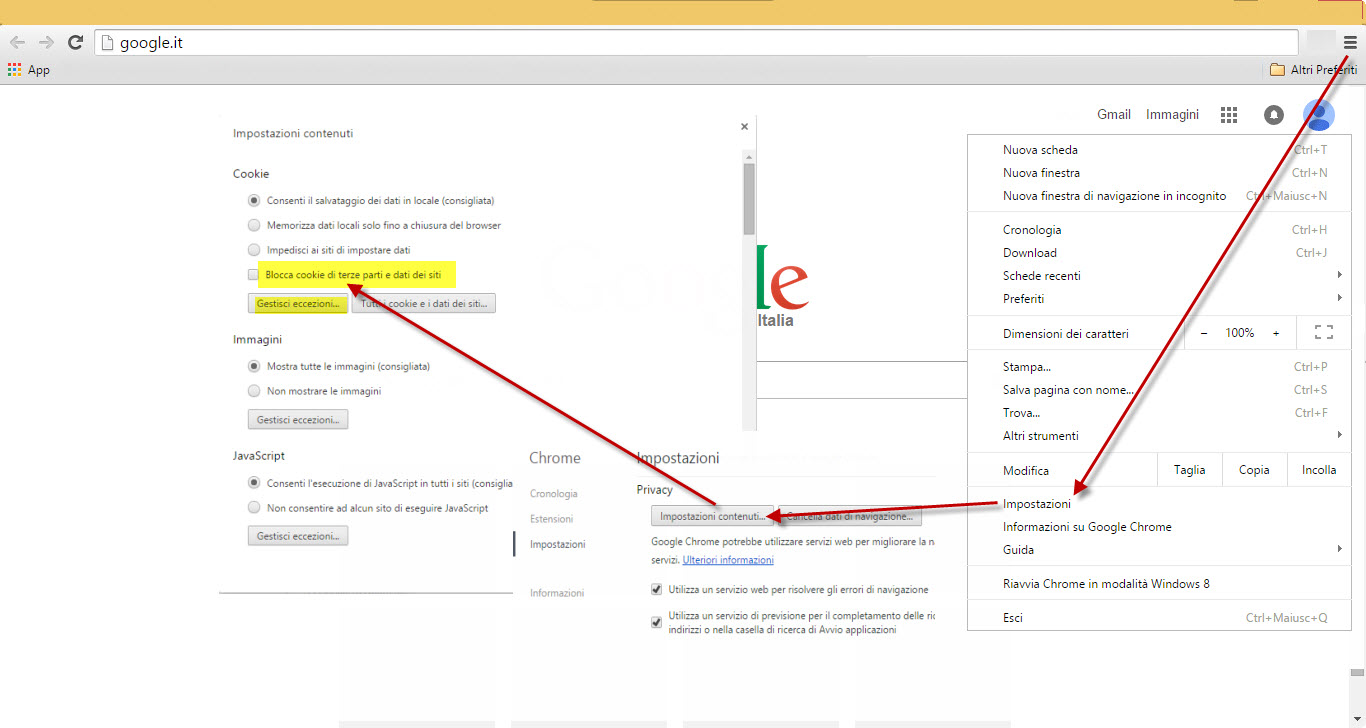
SAFARI
- disable the pop-up Blocker in Safari menù: By clicking on Preferences -> Security, show advanced settings–Privacy, by clicking on Contents settings disables the related checkbox “block pop up”.