The print Customer/Supplier list provides the list of customers and suppliers with all personal data.
The print form looks like in Figure:
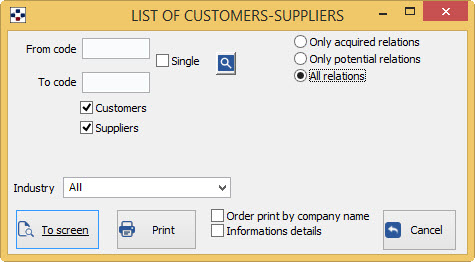
-
Fill in the fields From code/To code, depending on the data that interest you:
-
to get a list of all suppliers of the registry archive, do not specify any code in the two fields.
-
specify two different codes to get the printing of the data relating to suppliers included in the specified range.
-
If you do not specify the first code, will be printed the suppliers data starting from the first code of the archive, up to the number specified in the second field; conversely, specifying the first field and not the second, will be printed the suppliers data starting from the specified code, until the end of the archive.
-
If you want to the data of only one supplier, just specify the required code in the first field and tick “Single”.
-
-
The <F2> key or the button
 open the General customers and suppliers list.
open the General customers and suppliers list. -
It is possible to restrict the print only to customers or only to suppliers, by checking the option you want.
-
If you want to have the list only of the Potential relations or only of the Acquired relations, tick the corresponding filter, otherwise leave selected “All relations”. NOTE If you limit the list only to Potential relations, you can also further filter by interest level of the supplier, as it activates the relatyive field: “By interest level”(bottom center).
-
Finally you can get print not in order of code, but in alphabetical order, by checking the box “Order print by company name“.
-
Also, by checking the box “Informations details”, you can enrich the list with information relating to the notes attached to customer or supplier and product category.
The button “To screen” displays the print preview; from the preview window you can then print.
The button “Print” make the print requested.
The button “Cancel” cancels the print request and exits.
Regarding the buttons of the Print Preview window, see the section.