The window “List of Acceptance Materials reports” shows for each article requested the acceptance data report of the period interested; for each report shows the state of the material, the quantity delivered, the non-conformity, the derogated and the eventually returned.
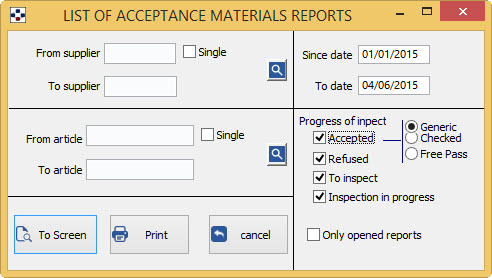
- Fill in the fields From the supplier/To supplier, depending on the data that interest you:
- to get the list of acceptance Materials Reports of All company’s suppliers, do not specify any code in the two fields.
- instead specify two different codes, to get the list of Acceptance Materials Reports of suppliers within the range specified.
- If you do not specify the code first, you will get the list of Materials Accepted reports from the first archive supplier, up to the value specified in the second field; Conversely, specifying the first field and not the second, will print the list of Accepted Materials reports starting from the specified supplier, until the end of the archive.
- If you want a list of acceptance Reports supplier specific Materials, just specify the required code in the first field and tick “single” .
- The <F2> button or the
 button open the General list of suppliers.
button open the General list of suppliers. - Fill in the fields From article/to article depending on the data that interest you:
- to print a list of all acceptance materials reports, do not specify any code in the two fields.
- instead specify two different codes, to get a list of related Acceptance Materials reports articles within the range specified.
- If you do not specify the first code, will print the list of Materials Accepted reports, starting with the first article in the list, up to the value specified in the second field; Conversely, specifying the first field and not the second, will print the list of Accepted Materials reports starting from the specified article, until the end of the archive.
- If you want the list of Accepted Materials reports of a single article, just specify the required code in the first field and tick “single” .
- The <F2> button or the
 button always opens the General list of articles.
button always opens the General list of articles. - Fill out the fields from date/to date, according to the desired period:
- not changing the date of the two fields, you’ll get the data prints from 1 January of the current year, until today.
- writing a date in both fields, you will have the information relative to the specified time span.
It is possible to specify additional parameters for targeted print, by ticking the check boxes corresponding to the where you want to focus your search:
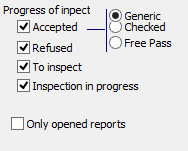
As you can see, you can have the list of all acceptance reports, regardless of the type of test (check Generic), or you can filter only accept relations as a result of control (check Checked), or, on the contrary only reports of uncontrolled acceptance because free-pass (check Free Pass ).
The button “To screen” displays print preview request; from the preview window you can then print.
The button “print” printing request.
The button “Cancel” cancels the print request and leaves the Board.
As for the buttons on the print preview window, see the section on.