To distribute multiple documents simultaneously, performing a so-called multiple deployment, follow this procedure: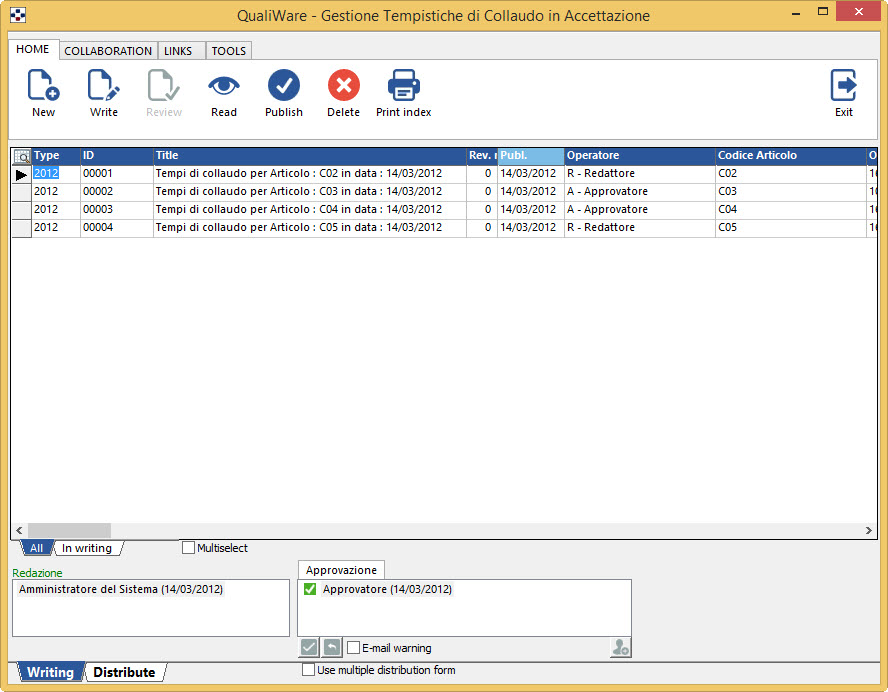
- From the editing form (accessible for example, by double clicking on the file concerned into the documentation), before moving to the Distribution form, check the box “use multiple distribution form”.
Next to it you will see another option: “include linked document“. Checking this box the program will automatically distribute also the documents attached to the document subject to the distribution. - By pressing the tab “Distribution”, you will generate a particular form, different from the ordinary, because, precisely, intended contain more than one document to distribute.
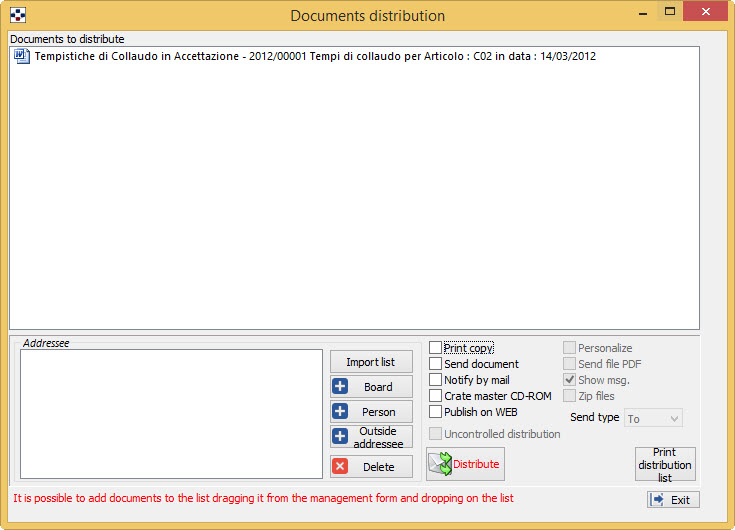
- Before choosing recipients, continue to insert other documents to send, from the respective editorial forms: select each Editorial form document (which may be the same or a different one) and click on the tab “distribution”.
- The program will ask you:
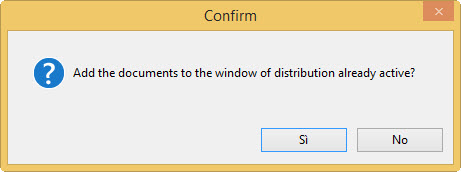
- Confirm: the selected document will be added to the multiple distribution form.
- Continue thus for all documents to be sent simultaneously.
- Finally, proceed with the selection of recipients and send mode. Between the sending modes, only in this case, i.e. for a multiple distribution, the selection of the “Send document” button activates the “Compress files” flag which if checked, involves the insertion of documents in a single ZIP file.
- You can customize the message, from the document Manager Configuration.
When you redistribute a document, the program keeps track of the previous distribution, by storing the data in the notes of the distribution list.
Special functions: create master CD-ROM and WEB publishing
Only in the case of multiple distribution, between the sending modes, two special functions are added:
- Create master cd-rom
- Pubblish on web
- In the case of CD-ROM creation, you must specify one and only one recipient.
- In the case of Web publishing, you do not need to specify any recipient because the system creates automatically one named “WEB User”.
The effect is virtually identical to that of a distribution, in the sense that files are copied (possibly customized) in a folder specified by the user, and creates an index page.
Selecting one of two boxes above, pressing “Distribute” opens the following form:
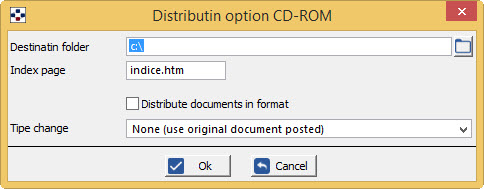
You can specify the destination folder, the name of the index HTML page, the fact that the documents should be distributed as a PDF and the change type (customization), which can be None, in the case it uses the original published paper, or with distribution Indication or Indication and recipient name distribution.
NOTE: If you select the option “Distribute documents in PDF format if available” and there is not a PDF version of this document, the program sends the document in its original format.
You can select this option also in the WEB version.