Pareto chart shows the frequency with which the non-compliance occurs from reports or complaints.
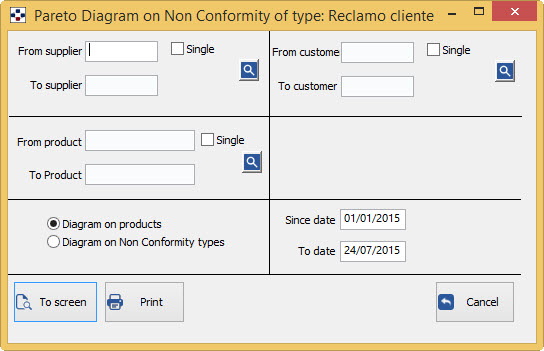
In particular, it is possible to have two types of graphs, using the option “Diagr. on products/Diagr. on N.C. types”:
- Selecting Diagram on product you wll get the diagram of non conformity frequency that are manifested for each article.
- Selecting instead Diagram on Non Conformity types you wll get the diagram of non conformity percentage frequency, for each type of N.C.
- Fill in the fields From supplier/to supplier, depending on the data that interest you:
- to get the Non-conformities relating to all suppliers of the company, do not specify any code in the two fields.
- instead specify two different codes, to get the Non-conformities regarding the suppliers within the range specified.
- If you do not specify the code first, then print the Non-conformities for suppliers starting from the first of the archive, up to the value specified in the second field; Conversely, specifying the first field and not the second, will print the Non-conformities from supplier with specified code, until the end of the archive.
- If you want the Non-conformity of a particular supplier, just specify the required code in the first field and tick“single” .
- The <F2> button or the
 button open the General list of suppliers.
button open the General list of suppliers. - Fill in the fields from customer/to customer, depending on the data that interest you:
- to get the Non-conformities of all instruments/equipment, does not specify any code in the two fields.
- instead specify two different codes, to get the Non-conformities relating to instrument/tools included in the specified range.
- If you do not specify the code first, will be printed the Non-conformities since the first of archive, up to the value specified in the second field; Conversely, specifying the first field and not the second, will print the Non-conformities from instrument/equipment code specified, until the end of the archive.
- If you want the Non-compliance of a single instrument/equipment, just specify the required code in the first field and tick “single” .
- The <F2> button or the
 button opens the complete list of customers.
button opens the complete list of customers. - Fill out the fields from product/to product, depending on the data that interest you:
- to get the Non-conformity of all products, do not specify any code in the two fields.
- instead specify two different codes, to get the Non-conformities relating to products outside the specified range.
- If you do not specify the code first, then print the Non-conformities from the first archive product, up to the value specified in the second field; Conversely, specifying the first field and not the second, will print the Non-conformities from specified product code, until the end of the archive.
- If you want the Non conformity of a single product, just specify the required code in the first field and tick “single” .
-
If you require the diagram on the types of non-conformity will make a further choice: “From N.C. code /to N.C. code”.
- to get listed in the diagram all Non-conformity regardless of their code, do not specify any code in the two fields.)
- instead specify two different codes, to get the Non-compliance with the code within the range you specify.
- If you do not specify the code first, then print the Non-conformities from the first archive code, up to the value specified in the second field; Conversely, specifying the first field and not the second, will print the Non-conformities from specified code, until the end of the archive.
- If you want to restrict printing to a Non-conformity, only put in both fields the same code.
- The <F2> button or the
 button open the General list of nonconformities codified.
button open the General list of nonconformities codified.
- Fill out the fields since date/to date, according to the desired period:
- not changing the date of the two fields, you’ll get the data prints from 1 January of the current year, until today.
- writing a date in both fields, you will have the information relative to the specified time span.
The button “To screen” displays print preview request; from the preview window you can then print.
The button “print” printing request.
The button “Cancel” cancels the print request and leaves the Board.
As for the buttons on the print preview window, see the section on.