Print card about “Schedule Operations” looks like in Figure:
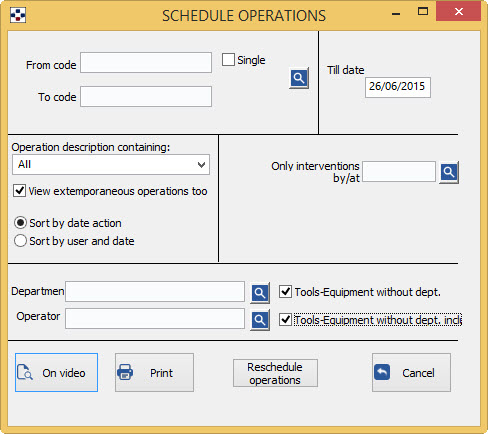
- Fill in the fields From code/To code, depending on the data that interest you:
- to print the planning worksheet of all the tools, do not specify any code in the two fields.
- specify two different codes, to get the schedule of operations related to the tools included in the specified range.
- If you do not specify the first code will print the schedule of operations from the first list tool, up to the number specified in the second field; Conversely, specifying the first field and not the second will print the schedule of operations starting from the specified tool, until the end of the archive.
- If you want the schedule of a single instrument, simply specify the required code in the first field and tick the box Single .
- The <F2> button or the Open button always “the General list”.
- Different filters are possible:
- Operation description containing: see the interventions of any kind or only those that expect a certain intervention (the choice view all types of planned intervention in the manage parametric strings MSASP).
- View extemporaneous operations too: so you can see also unplanned interventions,highlighted just as ‘ extemporaneous’.
- Only interventions by/at: see only the interventions to be made by or at a specific supplier; selecting Sort by date actions/by user and date you can order print by date or user.
- In the field till date specifies the time limit within which you want to have the schedule. If a value is not specified, the program will consider today’s date.
- In the field Department/Operator can filter your search based on the name of the department/operator associated with a particular intervention. (there is also the possibility to filter the search for instruments not associated with a particular entity yet, checking the box “instrum/Tool/equipm. without dept/oper.”) .
The button “On video” displays the print preview; from the preview window you can then print.
The button “Print” prints request.
The button Cancel cancel print request and exits.
The print tab of the “Schedule Operations”, in addition to providing the calendar of future interventions, also allows you to replan interventions, pressing “Reschedule operations”
Within the report, for each instrument or equipment required, shows the date on which the Operation must be carried out, the object Variables and the current location of the instrument, the number of registered uses and any notes (for ex. Time expired or estimated date, etc.)
Regarding the instruments for intervention rate number of uses, an estimate is made of the date of intervention through the data on the average number of uses and the average time per cycle of use.
As for the buttons in the print preview, see the example section.