PRESENTATION OF THE FORM
The Product’s categories form looks like in Figure:
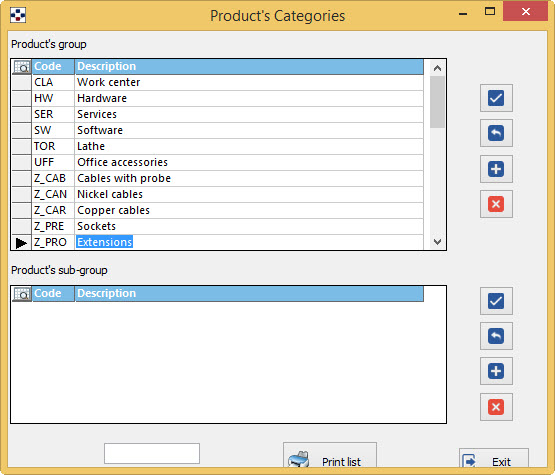
On this form are listed all the product’s groups and subgroups the company for its suppliers and customers.
- In the top table, in the first column is inserted the Code of the category. We recommend that you assign a code of two or three letters, to be used as the first part of the code of its subgroup, which is marked by a progressive number, as in the example. The choice of the code, however, is free.
- In the second column is the Description of the category of tools or equipment.
- To search for a particular product group, put it in the field and press the button Find.
- With the button Print List you can get print of all product’s groups and subgroups.
Add a new group
- Press
 next to the groups table,
next to the groups table, - Enter the new Code and the new Description,
- Press
 to confirm.
to confirm.
NOTE On this form, to move from one field to another, do not use the <TAB> key, but only the <ENTER> key (or mouse).
ADD A PRODUCT’S SUBGROUP
- Select the product group to which you want to assign one or more subgroups;
- Press
 next to table of subgroups;
next to table of subgroups; - Enter the code and description of the subgroup.
Delete a group or a subgroup
- Select the category you want to delete,
- Press

- confirm the deletion.