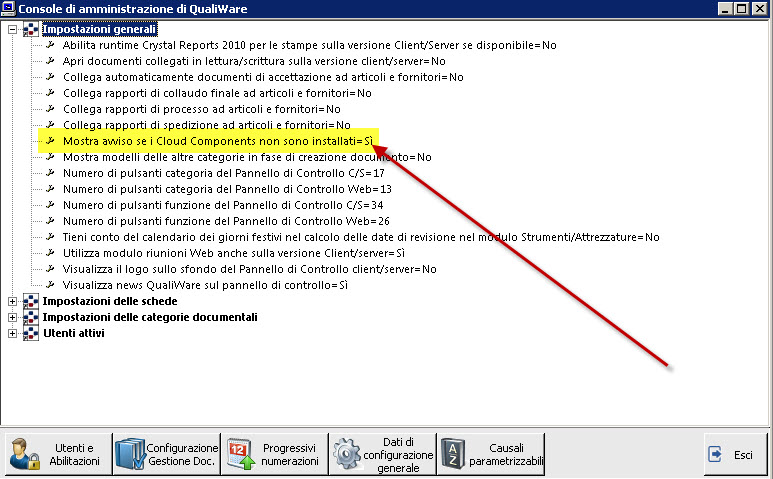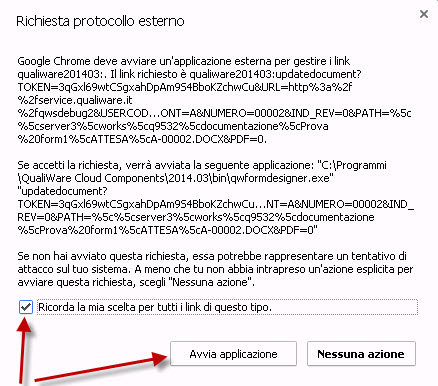Thanks to the “QualiWare Cloud Components” are available for any kind of browser and without the need to be connected a LAN.
In particular, throught the Cloud Components, it’s possible:
– to use The Form Designer
-to use The Query Designer
-to use the HTML Designer
–to update documents fields in the Word, Excel, OpenOffice/LibreOffice format
–to create automatically PDF
Cloud Components Activation
The activation of Cloud Components is realized by a specific cookie, valid for any browser used and for any release; following the “Installation Steps”:
- After the “Qualiware Web Server” login, in the upper right to the form, “Useful links“, press “Install Cloud Components“;
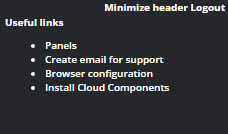
- following is shown a message that ask the user about his intentions, if he want to download the Cloud Components or not and consequently start the related setup; if the user decide to start the download, he must accept by clicking on the “Ok” button; conversely he can skip the download and the installation clicking on the “Cancel” button.
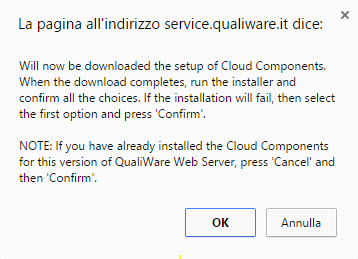
- When the download is finished, it is shown a window that ask the user about the installation’s result, if it has been succesfully or not:
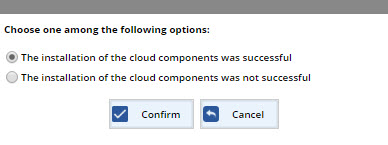
after the installation has been performed successfully (or the installation has been made successfully in the paste), press “confirm“ to complete the installation of Cloud Components; conversely click on “cancel”.
To verify the succesful of the installation, the user have a visual confirmation in the “Useful links”, in which appears a new item “Cloud Components installed“.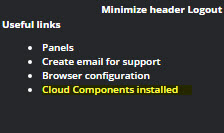
Cloud Components Using
Once installed the Cloud Components, at the first use, such as opening a document, the browser offers a window asking you to confirm “the use of an external manager” for custom protocol. This window is different depending on the Browser’s type:
Chrome
it’ s been necessary to check the box “Remember my choice for all links of this type” and then press “Start Application“.
if accidentally press “No action“, the cloud compnents will be disabled; to rehabilitate them the user needs to open the following file: “ %LOCALAPPDATA%\Google\Chrome\User Data\Local State” and insert “false” in in the protocol “qualiwareXXXXXYY“, in the “excluded_schemes” section.
NOTE: Before performing these operations, make sure you close all open browser.
Internet Explorer
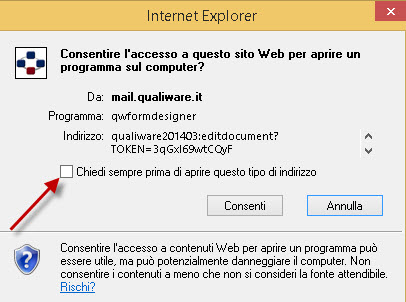
In this case indeed is necessary to remove the tick “Ask Always before opening this type of address” on the box.
NOTE: QualiWare Cloud Components support Internet Explorer only since the Version 9 or later.
Firefox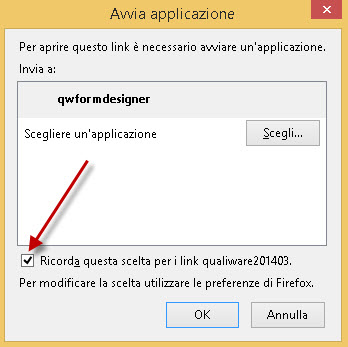
In this case indeed is necessary to tick on the box “Remember this chose about 201403 qualiware links”.
Note for “System Adminisatrator”
- The cookie that records the activation of the Cloud Components is valid at the browser level. Therefore if you use two or more different browsers for the same PC, the activation procedure above will run again, obviously being able to skip the download and installation. Similarly, it will run again when are deleted cookies.
- The Update to a new version of QualiWare may require the installation of a new version of Cloud Components.
- In the case where the Cloud Components are not activated, at the opening of any documents management form, is displayed to the user a warning message which can be bother the user, in case where the use of the Cloud Components should not be permitted or is not possible for specific restrictions; this warning can be turned off by the QualiWare Administration console, setting a configure’s item: